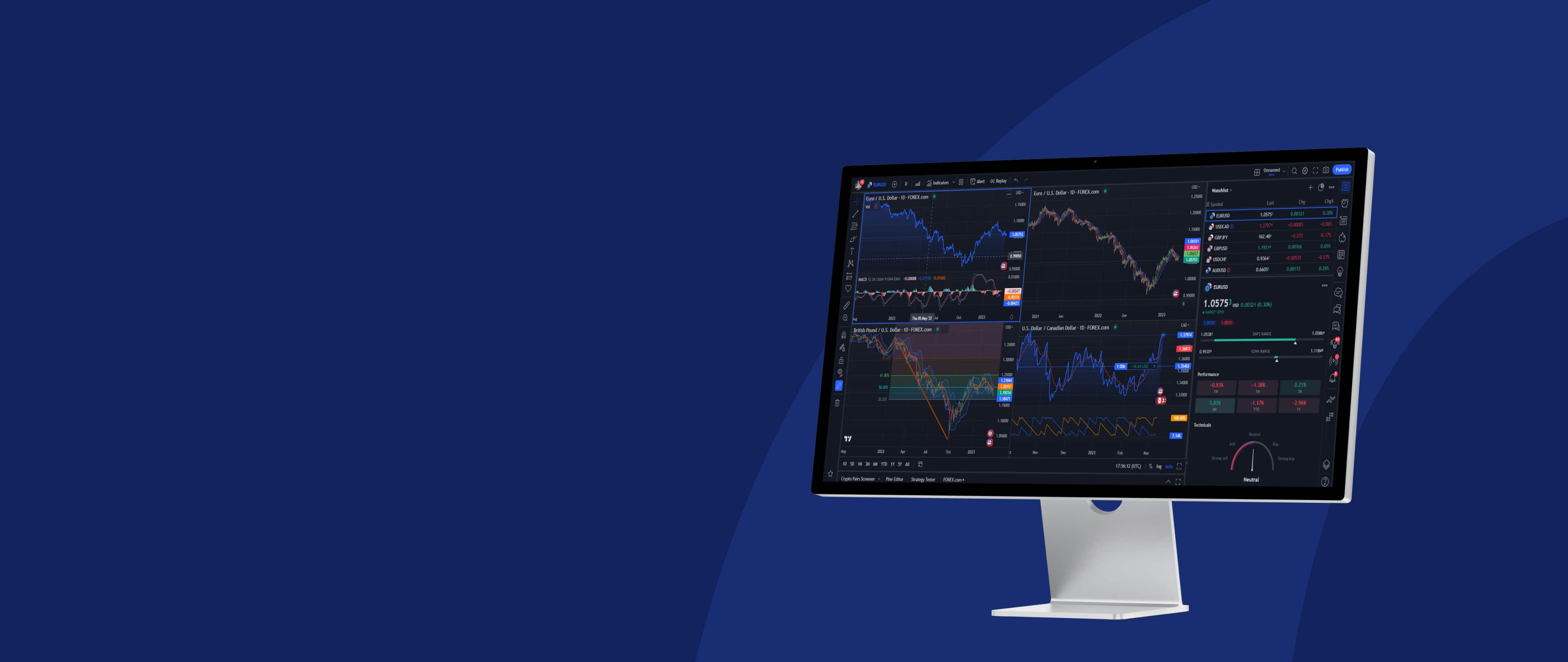
TradingView and FOREX.com, a powerful partnership
Trade your FOREX.com account with TV's suite of renowned charts, exclusive trader tools, and ideas directly from their industry-favourite site — TradingView.com.

TradingView FAQs
How do I get started with TradingView?
Open a FOREX.com account. If you have an account, visit the FOREX.com broker profile and click ‘Trade’, or simply find the FOREX.com icon in the Trading Panel. Then, log in with your FOREX.com credentials and start trading.
What can I trade on TradingView?
Direct integration with TradingView allows you to trade stocks, forex and CFDs with competitive commissions and fast execution. Just visit the FOREX.com broker profile to learn more.
Don’t have a City Index account yet? Open one here.
How to make deposits and withdrawals?
After connecting to TradingView, all your account transactions — including deposits and withdrawals — will still be operated by FOREX.com.